Updating a Patient's Name on a GFE
To update a patient's name on a GFE you will head to your Good Faith Evaluations tab within your client portal. Once you have found the patient, you need to update you will click on the patient, which will open their evaluation.
Once the GFE is open, you will see an “update patient name” button towards the top right-hand corner of the page. Once you click on that button a pop up will appear to update the patients name.
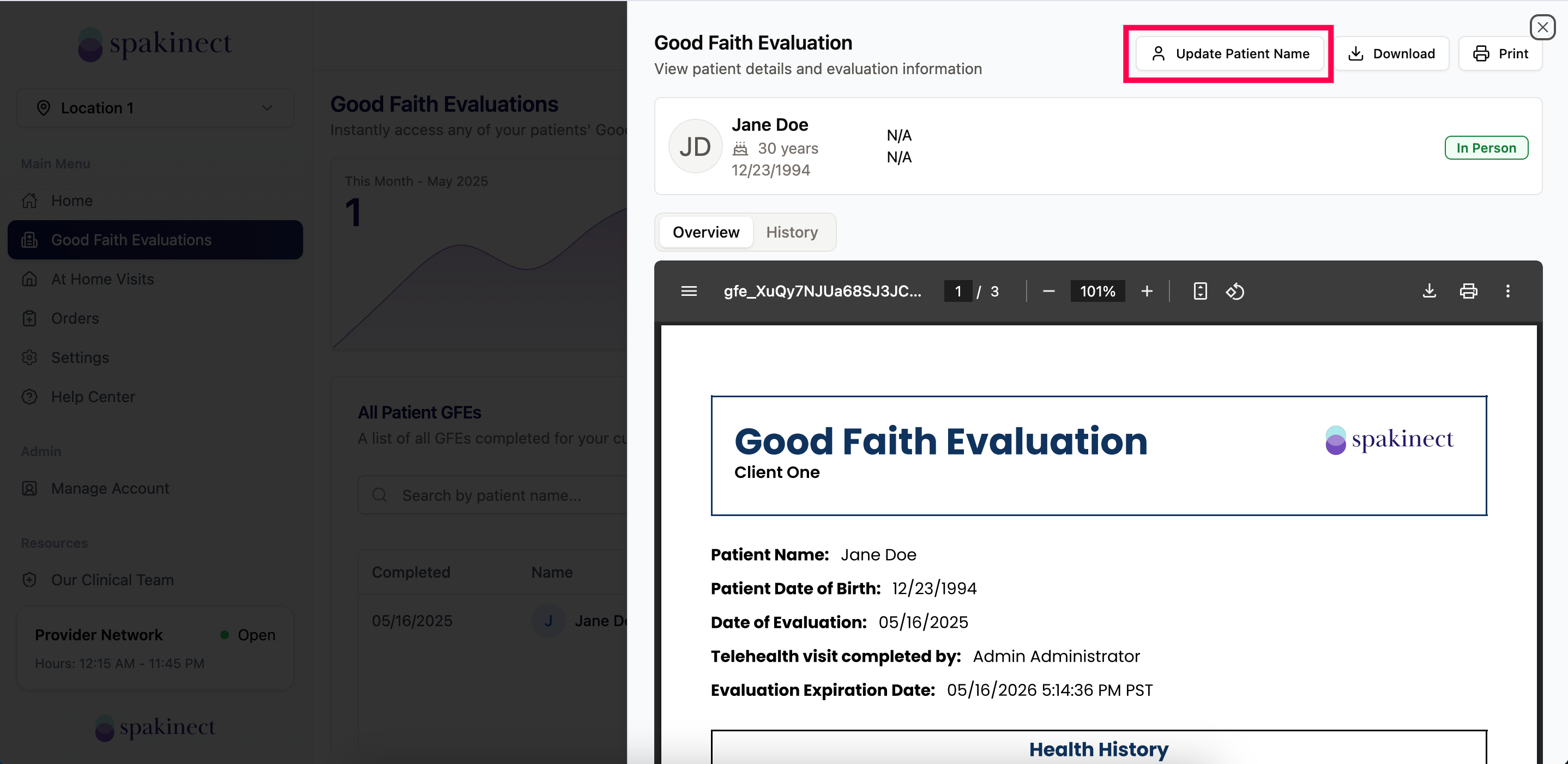
Once you have entered the patient's correct name spelling, you will save the changes, and the GFE will be updated.
Related Articles
Printing or Saving your Patient's GFE
How To Print or Save Your GFEs Start by logging into your client portal account and finding the respective patient GFE(s). (1) Click on the patient that you would like to print the GFE PDF (click anywhere on the row) (2) A slide-out pop-up should ...Finding a patient's GFE
You now have two places in which you can search for your patients completed GFEs. (1) From the homepage of the client portal, you will be able to search by patients name, the type of visit (at home or in person), the patients date of birth, or create ...What is in a Good Faith Evaluation (GFE) Document from Spakinect?
What is in a Good Faith Evaluation (GFE) Document from Spakinect? Telehealth Visit Information Welcome to your completed Spakinect Good Faith Evaluation (GFE) document! At the top of the document, you will find the date of the Good Faith Evaluation ...Check in your patient to the waiting room
Check in your patient to the waiting room Checking in a patient into the waiting room just got simpler. No more need for an additional app on your devices. Check your patient into the waiting room from the homepage of your client portal. In just a ...Updating an At Home Visit Submission
Did your patient give you the wrong phone number or email address? Did they decide to add on another treatment they are interested in? And did all this happen after you already submitted them for an at home visit? Do not worry you can update their ...